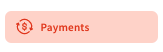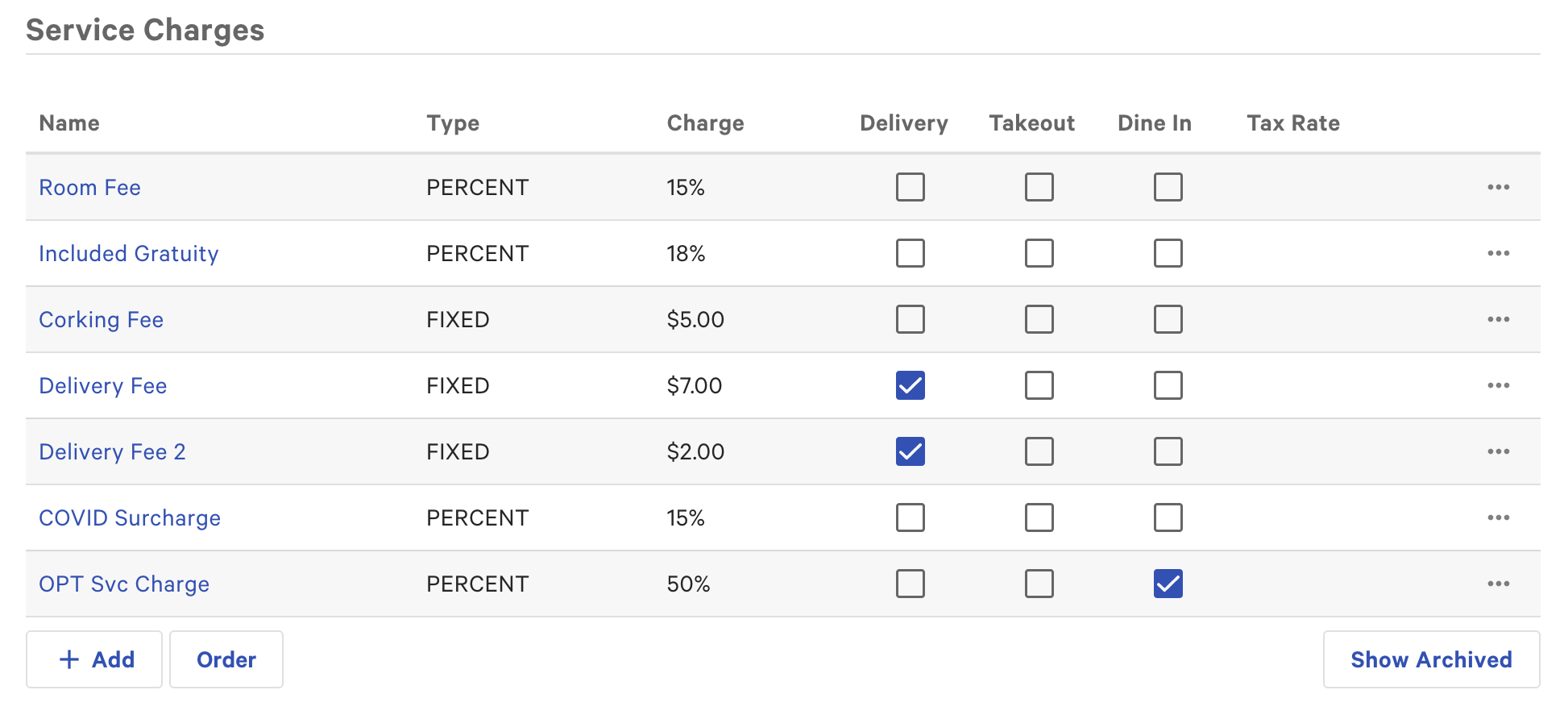Dining for Justice Implementation
Setting up the 1% surcharge in your POS system
Select your POS system
Square
Open the Navigation menu on your Square device
Tap Settings > Checkout > Taxes.
On a mobile device, tap the + icon in the top-right corner. On a tablet, tap Add a New Tax.
Make sure “Enabled” is on
Set the name as“Dining for Justice” and the percentage as 1%.
Item Pricing should be set to “Add Tax to Item Price”
Applicable Items should be set to “All Items”
Hit save to finish creating the tax
Toast
From Toast's back-end, navigate to Payments from the left-hand side of the homepage then scroll down and select Service Charges under the Checks & receipt setup sub-header.
Next, select the + Add button to add a service charge.
A new screen will appear, allowing you to choose the following settings:
Name: "Dining for Justice"
Charge Type: Fixed Percent
Charge Percent: 1%
Apply After Amount Threshold: Leave it at 0.00
Assign to Check Owner (Gratuity)?: No
Taxed?: Yes
Delivery?: No
Takeout?: No
Dine-In?: Yes
Save and publish changes.
In order for the Dining for Justice charge to be applied automatically to dine-in orders, you’ll have to make sure your restaurant’s default dining option is set to “Dine-In.” To check this, navigate to the Kitchen section in Toast's back-end.
Alternate method for setting dining option:
Navigate to your device's App Menu.
Then scroll down to the Setup section and select Device Setup.
From the Dining options section, select Dining options.
Make sure that the “Dine-In” option has the “Default” column checked.
Once you have finished creating and adjusting the dining options, select Save and Publish to push your new changes out to your devices.
From here, you can select Device Default Dining Option, which allows you to select a default dining option for that specific device. Set the default dining option as “Dine-In” on all devices used for dine-in service.
Spot On
From the main BOH menu screen, select the Surcharges icon
Click the ( + ) New Item button in the lower left
In the General Information section, use the Name field to assign a name to this new surcharge.
Check the Taxable checkbox.
In the Automatically Applied to Order Types section, select Dine In.
In the Location Specific Settings, check the Enabled checkbox to enable this surcharge
Use the Type dropdown menu and select Percentage.
In the Value field, put 1%.